WordPress typically sends emails using the PHP Mail function by default. However, it’s advisable to use SMTP instead, as it ensures more reliable message delivery and allows integration with third-party mailing services.
In this short article, we will show how to send emails in WordPress using SMTP with step-by-step instructions. So, without further discussion, let’s dive in.
Steps to Send Emails in WordPress Using SMTP
Contents
With SMTP configured, you’ll be able to send emails directly from your WordPress site. Let’s get started on the step-by-step process.
Step 1: Install and Activate the WP Mail SMTP Plugin
To begin, install and activate the WP Mail SMTP plugin on your WordPress site. You will find the plugin on the WordPress repository. Here is the link – WP Mail SMTP by WPForms – The Most Popular SMTP and Email Log Plugin – WordPress plugin | WordPress.org.

If you want to install it from the WordPress dashboard please navigate to the Plugins > Add new plugins and install the “WP Mail SMTP” plugin from here –

Step 2: Bypass the Setup Wizard
After activating the plugin, you will be prompted with a setup wizard. You can skip this step, as we will guide you through the manual setup process.
To skip, simply click on “Go back to the Dashboard.”

Step 3: Configure WP Mail SMTP Settings
Go to WP Mail SMTP » Settings from your WordPress dashboard to configure the plugin settings.

SMTP Settings
To use WP Mail SMTP, you need to enter your SMTP settings. The initial settings are similar for most hosting providers and include the following fields:
- From Email: The email address used to send all WordPress emails.
- From Name: The name that appears as the sender. It is recommended to use your website’s title.
- Return Path: Check this box if you want to receive delivery notifications or bounced messages.
- Mailer: Choose ‘Other SMTP’ to use your host’s SMTP server.

SMTP Server Settings
If you choose to continue using your hosting provider, select ‘Other SMTP’ and enter the SMTP server settings provided by your hosting company:
- SMTP Host: The SMTP server address provided by your hosting company.
- Encryption: The encryption method your mail server uses, usually TLS.
- SMTP Port: The port number used by the outgoing mail server.
- Auto TLS: Set this to On.
- Authentication: Ensure this is set to On.
- SMTP Username: Typically, this is the email address you use to send emails.
- SMTP Password: The password for the email account. It’s recommended not to store SMTP passwords in the plugin settings; instead, save them in your
wp-config.phpfile.

Final Note on SMTP Settings
These settings are necessary to connect to any SMTP server, but the values may differ depending on your hosting provider.
With your SMTP settings properly configured, WordPress will now use the specified SMTP server to send emails, ensuring more reliable delivery and enabling you to leverage third-party mailing services. This setup helps prevent your emails from being marked as spam and enhances the overall functionality of your WordPress site.
If you have any questions about how to send emails in WordPress using SMTP, feel free to ask in the comment section, and we will respond promptly.


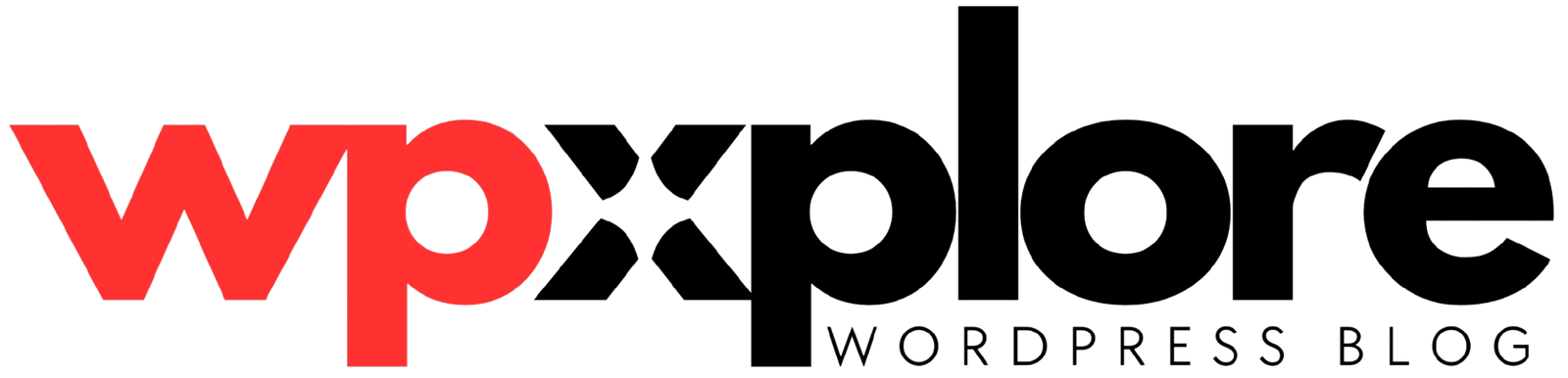
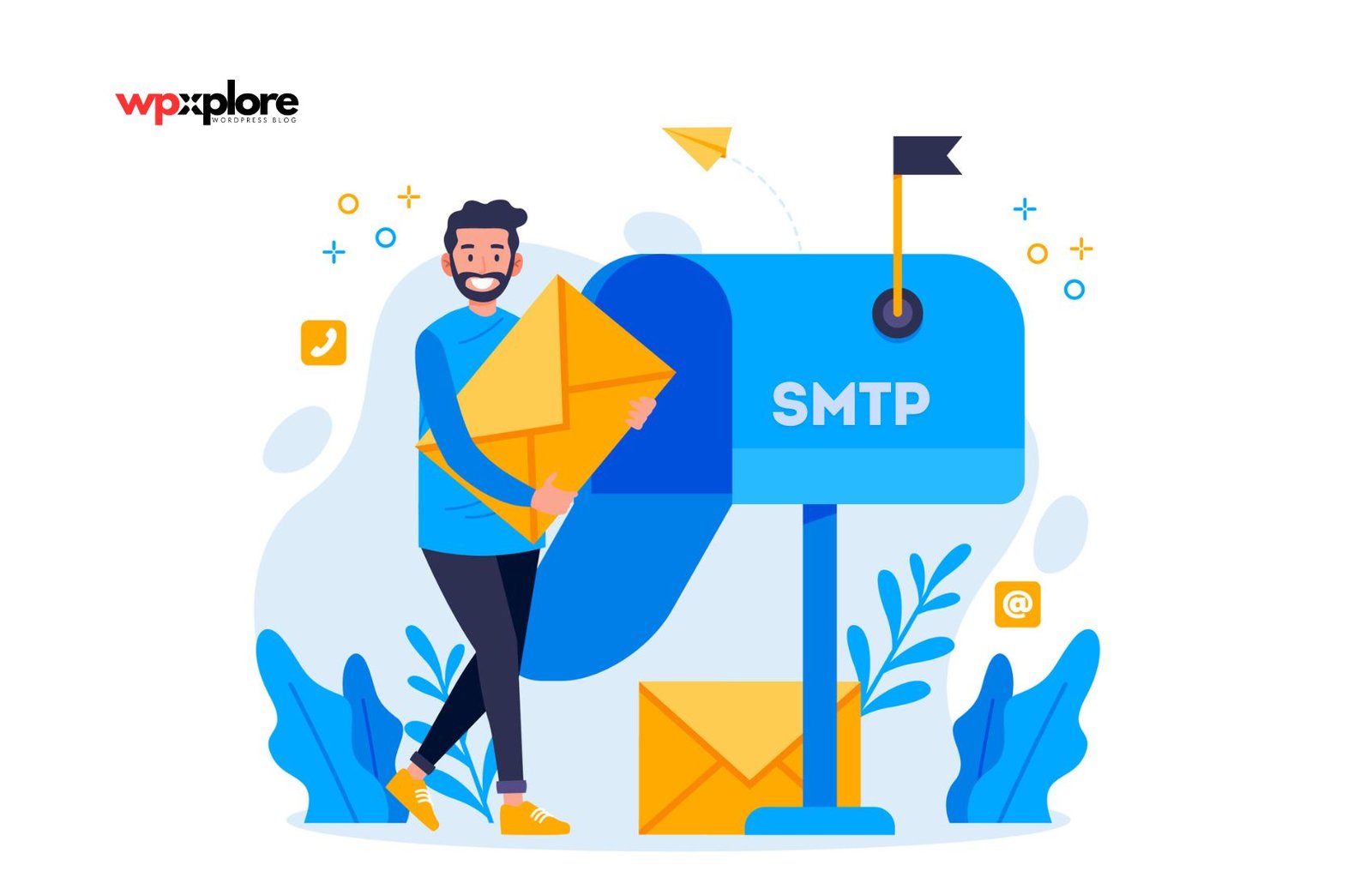

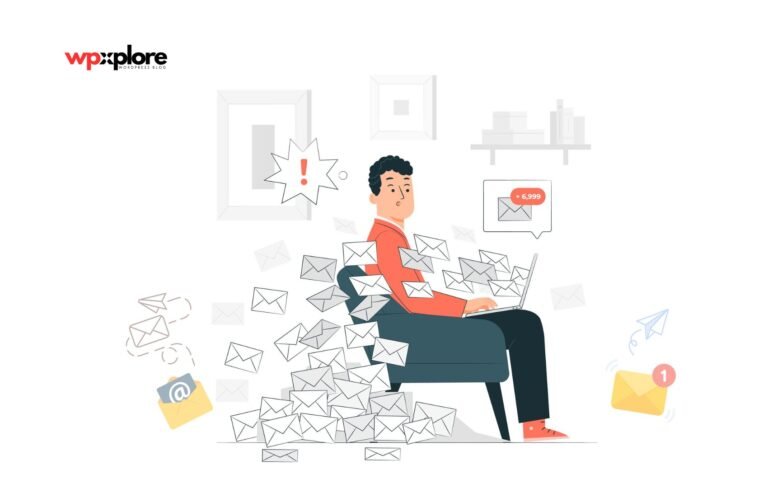
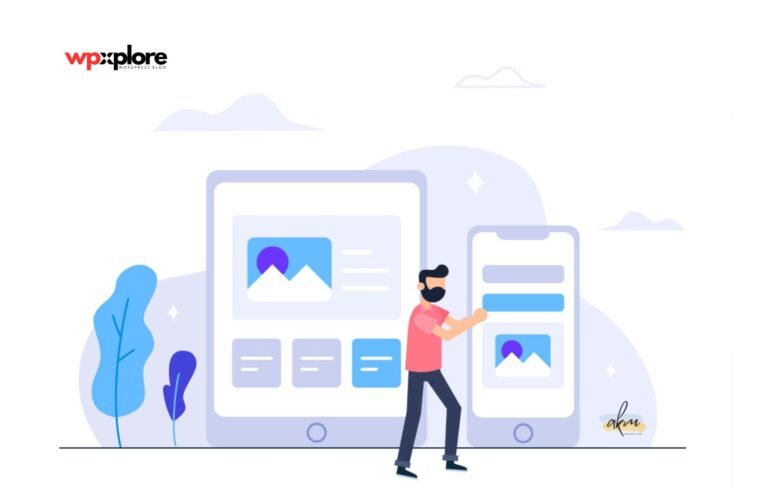

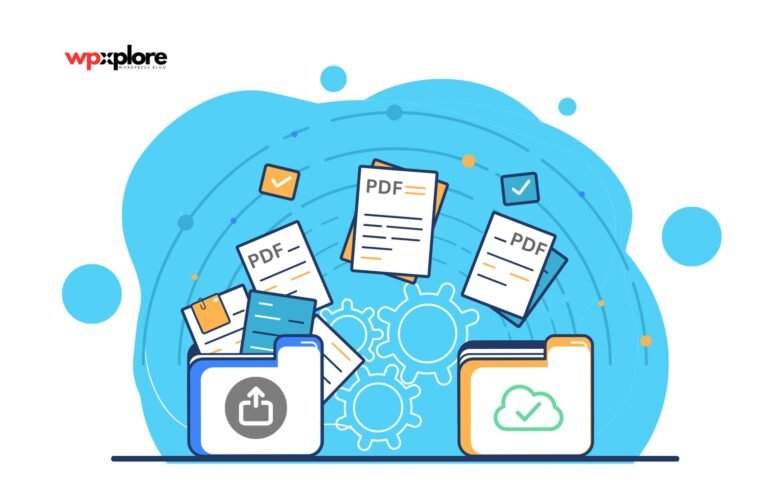
Leave a Comment